So I had been boasting about my photobooks over at FB and IG and friends had been interested about it. I had received quite a number of queries about the photobooks, where I ordered them, and how I made them. Therefore, I decided to write down how I created the photobooks that I had been gushing on my social media accounts.
Step 1. Buy Photobook vouchers over at Metrodeal.
Create an account at Metrodeal and then select among the existing promotion options. Read and understand the details of the promo. Then hit BUY NOW and it will open the options for the Photobook Size they offer on sale.
After choosing your option, you will proceed to the Payment Options. Select the payment option of your preference.
**If you choose to pay through payment centers, you will need to save the reference number and the amount due because you will need to present those payment details in order to send your payment correctly.
Once payment is successfully made, you will receive your Voucher Code and you can also see it in you Metrodeal account showing "Paid" status.
Step 2. Create Photobook in Photobook Philippines website.
Sign up and create an account in Photobook Philippines. After successfully logging into your account, hover over the "Photobooks" tab and it will open a menu of different photobook options.
Click on "All Types" and it will lead you to the page of all types of photobook options.
I choose the Blank Photobook and create my own format and design. However, if you wish the lesser hassle in making the photobook, you can opt to use their Readybooks. The advantage of choosing the Readybook is that it has a pre-made design which is not available in the Blank Photobook.
When you have chosen the Readybook or Blank Photoobook, it will lead you to the next option. Choose the Orientation (Square, Landscape, Portrait), then choose the Size and the Type.
Again, it is important to match the Book Type and Size of the photobook you are making with the voucher you purchased at Metrodeal. If they do not match, your voucher code will not work.
If you notice, the photobook website also offers their own set of promotions. You may opt to use that but the Metrodeal promos offer bigger savings. By the way, you can only use one voucher at a time.
Choose the Binding. Then hit Start Book. It will lead you to the Editor.
Start by uploading your photos. Once all your photos are uploaded, you can either choose to autofill the pages or you can arrange your photos by dragging selected photo into the desired page. You can play around on the options available. Remember to always hit save to avoid accidentally loosing your work.
Do not forget to rename your photobook. When you are satisfied with your work, hit the More button beside the cart button and choose check project. This will ensure that there are no errors in your project. When everything is in order, you may now hit the cart button and you will now see the Shopping Cart page.
You can change the Paper type in order to remove the additional charge. Then enter the voucher code and hit Redeem. Then your total price will be adjusted. Then hit Next and you will find the Shipping & Payment page.
Remember that the only payment option in Photobook website is thru debit/credit or PayPal. so make sure you can pay using only those options. They do not have over the counter payment centers, so make sure you have a debit or credit card or paypal account.
Also, shipping fee is per book and cannot be combined shipping. Meaning, if you purchase 2 books you will pay 2 shipping fees. Photobooks Philippines offers free shipping for orders reaching P3000 and up.
Once payment is done and order is confirmed, you will receive an email notification. Then all you need to do is wait for your order to arrive.
Thank you for reading and I hope you find this entry helpful. HAPPY PHOTOBOOKING!!!


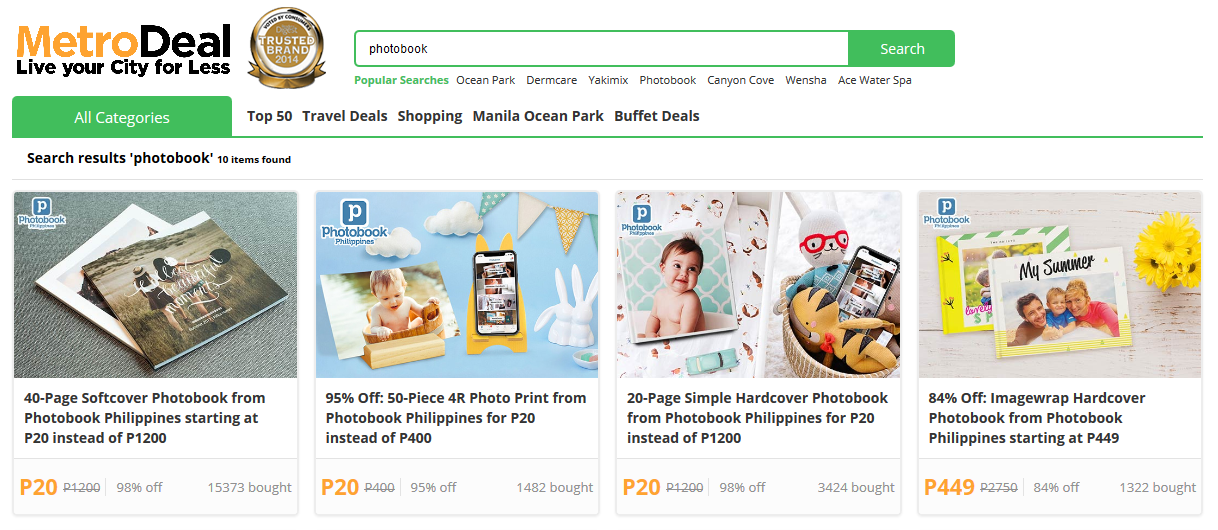



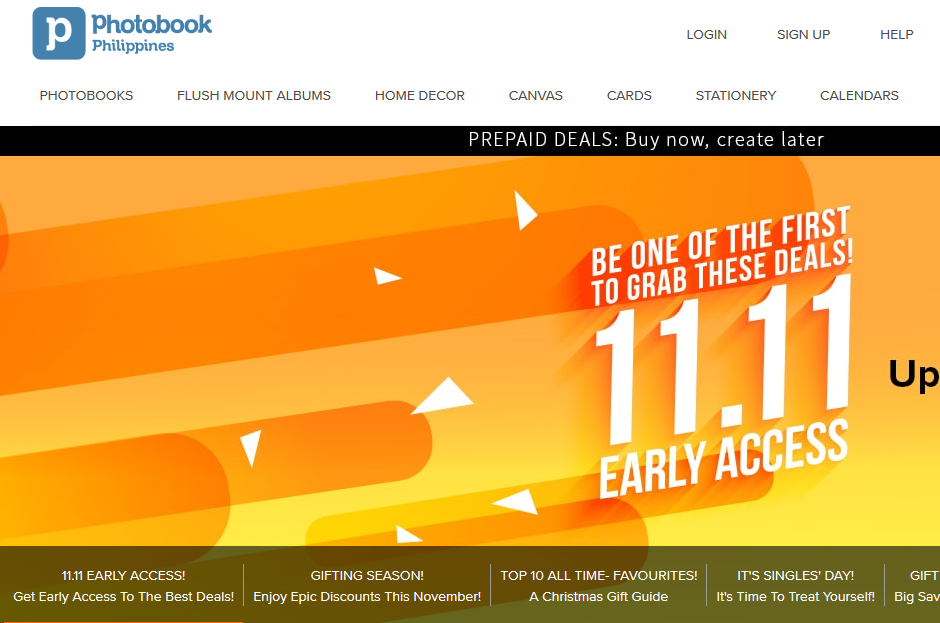

















0 comments